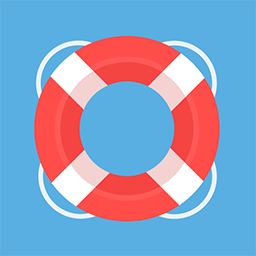 i4ware ChatGPT OpenAI Chat with Dark Theme
i4ware ChatGPT OpenAI Chat with Dark Theme
Welcome to your documentation space!
We've added some suggestions and placeholders. Everything is customizable.
Get started with page templates:
Overview
Welcome to the i4ware ChatGPT OpenAI Chat App for Confluence Data Center, a revolutionary tool designed to enhance your collaboration and productivity. This application combines real-time chat functionality with advanced AI assistance, all presented in a sleek, ready-made dark blue theme.
Look at below one of the use cases (do web-site less than 9 minutes):
Key Features
Real-Time Broadcasting Chat
Engage in real-time conversations directly on any Wiki page within Confluence. Built with Pusher, this feature ensures instant connectivity and collaboration among all users, boosting team productivity and cohesion.
Advanced AI Assistance with ChatGTP 4o
Leverage the power of ChatGTP 4o, OpenAI’s latest and most affordable flagship model. This AI offers superior accuracy and relevance, outperforming models like ChatGPT-4 turbo. Whether you need quick answers, complex problem-solving, or creative inspiration, ChatGTP 4o is your go-to assistant.
Source Code Syntax Highlighting
Developers can benefit from our comprehensive syntax highlighting feature that supports all programming languages. This makes code sharing and reviewing seamless, promoting better understanding and collaboration among technical teams.
Multi-Language Support
Communicate without language barriers. Our app supports all written languages, including national letters and characters, ensuring effective and inclusive communication across diverse teams.
Ready-Made Dark Theme
The i4ware ChatGPT OpenAI Chat App comes with a modern, visually appealing dark blue theme that reduces eye strain and enhances usability. While the dark theme provides an optimal user experience, the chat functionality remains fully operational with other themes available on the Atlassian Marketplace.
How to Get Started
Install the App
Visit the Atlassian Marketplace and install the i4ware ChatGPT OpenAI Chat App for your Confluence Data Center.
Setup and Configuration
Follow the easy setup instructions to integrate the app with your Confluence environment. Customize settings according to your team’s needs.
Start Chatting
Open any Wiki page and begin real-time chats with your colleagues. Utilize ChatGTP 4o for instant AI assistance whenever required.
Benefits
Enhanced Collaboration
Keep your team connected and collaborative with real-time chat features, no matter where they are.
Superior AI Capabilities
Boost productivity and innovation with the most advanced and affordable AI model available.
Developer-Friendly
Share and review code effortlessly with syntax highlighting for all programming languages.
Global Communication
Communicate effectively in any written language with full support for national letters and characters.
Modern User Experience
Enjoy a sleek, dark blue theme that reduces eye strain and enhances focus. The app also works seamlessly with other themes available on the Atlassian Marketplace.
Conclusion
The i4ware ChatGPT OpenAI Chat App is set to transform the way teams using Confluence Data Center communicate and collaborate. By integrating real-time chat capabilities with powerful AI assistance and a modern dark theme, this app sets a new standard for collaboration tools.
Install the app today and experience the future of collaboration!
For more information and to get started, visit our Atlassian Marketplace page.
Featured pages
Recently updated
Popular labels